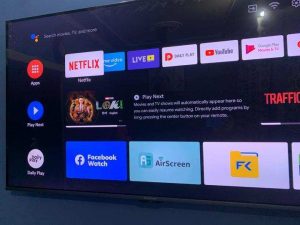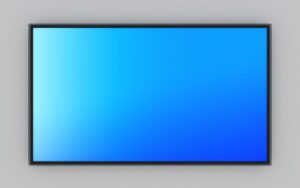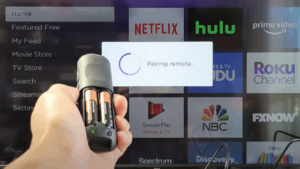Why Does My TV Remote Turn On My PS5? (Answered)
For game lovers, owning a PS5 can be an excellent investment. This PlayStation5 has excellent features: a powerful CPU, GPU, an SSD with superior processing speed, and enticing 4k performance.
For instance, one of the built-in features makes your PS5 come on with your TV remote. However, for first-time users, this can surprise them and be downright annoying.
Therefore, you might want to know why your TV remote turns on your PS5.
Your TV remote can turn on your PS5 because smart TVs have built-in features that enable them to communicate over HDMI. PS5 also has HDMI-CEC capabilities that can communicate with your TV. This feature allows your TV remote to power on your game console. However, you can easily disable this feature on your PS5.
In this piece, I’ll help you figure out why your TV remote turns on your PS5 and how you can disable the feature.
In addition, you’ll understand why your PS5 turns on automatically and off when your TV is off.
Why Does My TV Remote Turn My PS5 on?

There are a couple of reasons your TV remote turns on your PS5.
HDMI-CEC is a common feature in smart devices that allows gadgets that connect to your TV via HDMI cable to communicate with each other.
This feature of HDMI allows communication via one remote control. For instance, your TV remote can control your soundbar or Blu-ray player if you connect them over HDMI to your TV.
In addition, these devices can also control your TV. So, if you connect your PS5 to your TV via HDMI cable, the TV remote can control the device and vice versa.
Below, I’ll explain why your TV remote controls your PS5.
HDMI-CEC Standard
The HDMI-CEC is the HDMI Consumer Electronics Control and is the primary reason your TV remote controls your PS5.
This feature is present in many devices with an HDMI port, including your PS5.
So, if you connect your PS5 to your TV via HDMI cable, your PlayStation can respond to your television inputs.
Therefore, if you set up this feature on your TV, the remote can power your game console. Also, if you don’t disable the HDMI link in your game console, it’ll turn on with your TV.
How Do I Stop My TV Remote From Turning on My PS5?
You have to unlink both devices to stop your TV remote from controlling your PS5. That’s you need to disable the HDMI link on your PlayStation.
In addition, you can still disable the HDMI-CEC function on your Television.
Disabling the HDMI-CEC feature on your TV will also prevent your TV remote from controlling other devices you connect via HDMI cable.
Furthermore, you can use an AV receiver to prevent your TV remote from controlling your console.
Below are the steps to take to stop your TV remote from turning on your PS5:
Disable HDMI Link on PS5
If you connect your PS5 to your TV via HDMI cable, disabling the HDMI link on the PlayStation will stop your TV remote from controlling it.
This first step should take care of your PS5 turning on with your TV.
To disable the HDMI link, follow these steps:
- From the home screen on your game console, find the Settings menu
- Select System, then select HDMI
- You’ll find the HDMI device link; turn the toggle button off
Disable HDMI-CEC on TV
Another step to stop your TV remote from controlling your PS5 is to turn off the HDMI-CEC mode on your TV.
Modern-day TVs have the HDMI-CEC feature in them. However, some have this feature disabled, which you can turn on if you wish. If you’ve turned on the feature, you can disable it.
When you deactivate it, you don’t have to disable the HDMI link on your PS5. However, you won’t be able to use your TV remote for other devices that also connect to it.
Disabling the HDMI-CEC mode can vary across TV brands since different brands have different names for HDMI-CEC.
So, you should consult your brand’s manual for the appropriate steps.
Nevertheless, here are steps to note:
- Open Menu on your TV
- Navigate through the options that’ll display on the Menu and select Settings
- Find the CEC setting and click on it to disable it
Additionally, here’s a table showing the CEC names for some popular brands to aid the process:
| TV Brand | CEC Name | TV Brand | CEC Name |
|---|---|---|---|
| Samsung | Anynet+ | Philips | Easy Link |
| Sony | BRAVIA sync | Onkyo | RIHD |
| LG | SimpLink | Mitsubishi | Net command for HDMI |
| Roku | 1 touch play | Insignia | INlink |
Use AV Receiver
Another available option to consider is to use an AV receiver. AV receivers will receive and process the input from your PS5 and display it on your TV.
And when you turn on your TV with the remote, it will turn on only the receiver but not the console.
However, auto power on your PlayStation will switch on both the TV and the receiver. Moreover, this configuration is quite expensive but effective.
You must connect your PS5 to AVR via an HDMI cable to use the amplifier.
Why Does My PS5 Turn Off When TV is Off
PS5 turning off when TV is off is another thing you might notice with your PlayStation. The HDMI connection is also one of the reasons for this.
Also, if your PlayStation5 is in rest mode, it can turn itself off. In addition, not properly connecting your console to the power outlet and overheating can cause your PS5 to turn off.
Below I’ll explain why your PS5 turns off when TV is off:
HDMI Link
Linking your PS5 to your TV with an HDMI cord can give the two devices some control over each other.
Setting up the HDMI-CEC feature in your TV can also cause the PS5 to turn off with the TV.
So, you can turn off the HDMI link on your PlayStation or turn off HDMI-CEC on your TV.
Rest Mode
Rest mode is a feature in PS5 that places your console in a hibernating state. Here, your game station isn’t fully on or off.
Your game station can continue downloading games or charging controllers in this state.
Unfortunately, while this feature can save battery or help you access games quickly, it can also become problematic.
So, if you notice your console turns off in this state, you can disable the feature in the settings.
- Open Settings, select System, and then Power Saving
- Click, Rest Mode Settings
- Select, Don’t Put in Rest Mode
Outdated System Software
Using your PlayStation with outdated software can cause some malfunctioning, including causing the PS5 to shut down randomly.
So, you should ensure your game console is up to date by regularly updating the newest software.
Overheating
When using your PS5 with your TV, this console turns off if it overheats. The console turns off to protect the internal components.
Occasionally, you might get an error message when it overheats, but sometimes, your PS5 may turn off by itself.
Why Does My PS5 Turn on Automatically
Your PS5 can turn on automatically for several reasons. First, outdated software can trigger this issue.
In addition, using the Remote Play feature or Voice control can also cause the problem.
Here are the possible explanations why your PlayStation5 turns on by itself:
Out-of-date Software
If your PS5 software is out-of-date, it can cause the device to malfunction, which can cause it to switch on by itself. So, check for updates from time to time.
Remote Play Feature
The Remote Play feature allows you to use your console on other devices, including a tablet, a PC, and even a PS4.
However, this feature can also be why your PS5 turns off. So, you can turn off this feature in the settings.
HDMI Link
If you enable the HDMI link on your device, it can also cause it to turn on automatically. So, go to your settings to turn off the feature.
Voice Control
The voice control feature allows the PS5 to turn on when you say “PlayStation.”
While this can be helpful, with an Amazon Echo speaker nearby, this device can turn on automatically when you say “PlayStation” subconsciously.
So, you can turn off the feature if it annoys you.
The HDMI-CEC feature ultimately allows your TV remote to power on your PS5. Also, it can cause the device to turn off when you turn the TV off.
You should disable the HDMI link in your PlayStation to prevent these issues. Also, turn off the Reset mode or Remote Play feature and check for updates as the case may be.
You May Like To Read
- Can I Leave My TV On All Night? (All You Should Know)
- This is How Long Does A Smart TV Last!
- Why Does My 4K TV Say 1080P? (Well Explained)
- Will Roku TV Work Without Internet? (All You Need To Know)
- Do You Need Spacers For TV Mounts? (All You Need To Know)
- Can You Have More Than One Apple TV in A House? (Explained)