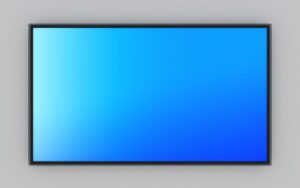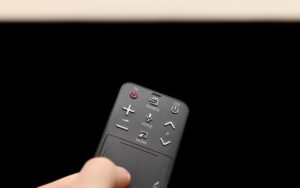Why Does My 4K TV Say 1080P? (Well Explained)
You can display images or videos in various pixel resolutions such as HD, HD plus, 1080p (Full high definition), and 4K.
There are TVs designed specially to display content in a particular viewing resolution. For example, you’d expect a 4K TV to display images in 4K resolution.
However, you might be in a certain situation whereby your 4K would display an image in a lower pixel resolution, such as 1080p.
There are a few reasons your 4K TV would display content in 1080p. Some of these reasons include using cables or source devices that do not support 4K displays, and maybe your 4K settings are incorrect. You can easily fix the lower-resolution display problem by meeting certain requirements.
In this article, I’ll give details on the differences between 4K and 1080p resolution. You’ll also learn more about why your 4K TV would display images/videos in 1080p.
Is 4K the Same As 1080P?
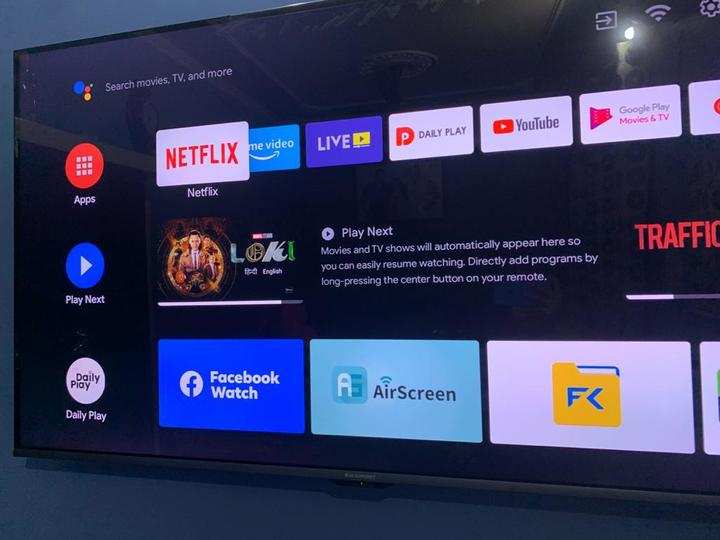
No, 4K is not the same as 1080P resolution.
4K, also known as ultra HD, has 3840 pixels and 2160 vertical pixels, while 1080p, also known as full HD, has 1920 horizontal pixels and 1080 vertical pixels.
Here are detailed differences between 4K and 1080p resolutions:
Availability And Content
1080p was very common around the 2000s. Blu-ray players, X box one, and PS4 used to be limited to just 1080p back in the day.
They started to evolve and allow for 4K resolution displays. Nowadays, it’s easier to find 4K content on streaming services such as Netflix, Amazon prime video, and Disney+.
If you find the original Xbox One and PS4, you will find out that they still operate with 1080P resolution.
The models produced after Xbox and PS4, including the Xbox series, Xbox pro, and PS5, were designed to work with 4K resolution.
Quality
For quality, anything in 4K wins. Images in 4K are usually smoother, have more details, and are clearer than images in 1080p, even though they are almost unnoticeable.
Images in 1080p are usually a little blurry if you pay close attention to the edges and corners. Also, they give less detail and life than 4K resolution does.
Ability to Display HDR
HDR (high dynamic range) deals with colors and luminance. It improves the image’s picture quality by providing various colors and luminance levels.
All 4K TVs support HDR, so you can easily watch HDR content on a 4K TV, but almost all 1080p TVs do not.
Viewing Distances
4K televisions usually do better with viewing distances. You’d get the best experience when you sit close to your TV–but not too close.
However, if you move far away from a 4K displaying an image, you’ll notice a slight quality change.
On the other hand, TVs displaying 1080p also look nice up close, but if you move farther away from the TV, you will notice a big difference in quality.
The resolution for 4K pixels is almost unnoticeable compared to the quality change for 1080p.
Here are some advantages to TVs that display in 4K resolution
- 4K provides intense details. It divides its focus into relevant and irrelevant details in an image producing a perfect display.
- 4K resolution improves the general sharpness of images
- 4K resolutions make images look deeper. At some point, watching a film in 4K resolutions would seem like you’re watching it with 3D glasses.
- 4K resolutions provide the best display in terms of viewing distance. Moving far away from a 4K TV provides an almost unnoticeable change in the quality.
- 4K TVs support HDR (High dynamic range), which helps improve an image’s picture quality. HDR provides a variety of improved colors and luminance for the TV.
- 4K resolution allows for proper color blending in images.
- 4K TVs provide an immersive experience
- 4K TVs are relatively inexpensive compared to the worth and usefulness they bring to the table.
- 4K TVs are a means to have larger screens without ruining the quality display of images.
Here are some disadvantages to TVs that display in 4K resolution
- The features of 4K resolution are almost irrelevant when displayed on a smaller screen. On small screens, 1080p and 4K pixel resolutions practically look the same.
- 4K TVs cost more than other TVs
- Streaming services such as Netflix are creating a new premium plan whereby people viewing 4K TVs will be required to pay more.
- 4K TVs connectivity usually takes a lot of work to master. The connectivity is completely different from other TVs, so you might get frustrated if it’s your first time using a 4K TV.
- 4K TVs are currently in mass production, so they are not in abundant supply compared to other TVs.
- Not all 4K TVs support 4K video on streaming services such as Netflix and amazon.
- Because 4K TVs are resolutions, they usually require a lot of data and high broadband speed when watching films from streaming services such as Netflix, Amazon, etcetera.
Overall, 4K TVs are currently in improvement, and manufacturers have yet to decide their optimum standards officially.
Therefore, if you buy a 4K TV today, there might be a new improvement tomorrow, which you would only be able to access if you get a new and updated 4K TV.
Why Does My 4K TV Keep Showing 1080P?
There are several reasons why your 4K TV would display 1080p instead of 4K pixel resolutions.
These reasons include:
- Your TV settings for ultra-high definition video need to be properly set.
- The cable connected to your 4K Tv does not support ultra-definition video.
- The source devices connected to your 4K TV don’t support 4K videos
- You are viewing an image lower than 4K pixel resolution.
Here are ways to fix the problem of your 4K TV displaying 1080p:
- Try upscaling the TV from 1080p to 4K pixel resolution.
- Search for videos that you can stream in 4K pixel resolution
- Purchase source devices and cables that support 4K pixel resolution
- Ensure that the bandwidth is strong enough for 4K TV broadcasting
- Restore your TV settings to how it was when you originally purchased them.
Here is a table to show the standard way a 4K TV’s settings should be:
| Settings | Details |
|---|---|
| Picture mode | Movie or cinema mode |
| Brightness | 50% |
| Contrast | 100% |
| Backlight | Lower |
| Color | 50% |
| Sharpness | 0% |
| Color temperature/ Tone | Warm |
| Hue/Tint | 0% |
| Local dimming/Contrast | High |
| Motion smoothing/ interpolation | Off |
Here is a table for the normal setting in LG 4K TV
| Settings (Mode) | Natural Light (Vivid) | Dark Room (Cinema) | Artificial Light (Standard) |
|---|---|---|---|
| Contrast | 100 | 85 | 85 |
| Brightness | 50 | 50 | 50 |
| Sharpness | 30 | 10 | 25 |
| Backlight (OLED Light) | 100 | 80 | 80 |
| Tint | 0 | 0 | 0 |
| Color | 70 | 50 | 50 |
| Color temperature | C50 | 0 | C20 |
Does 1080P Look Good on a 4K TV?
1080p resolution does not look good on a 4K TV neither does it look bad. Displaying 1080p on a 1080p and displaying it on a 4K TV is practically the same.
The change in the device for the resolution display does not improve the picture quality of the resolution.
However, something else might work out if you try to interchange and display 4K TV resolution on a 1080p TV. A 1080p cannot accommodate the features and functions of 4K resolution.
Also, 4K TVs require different cables, source devices, and settings that might not be present on a 1080p TV.
How Do You Change Your TV Display From 1080P To 4K?
To change your TV display from 1080p to 4K resolution, you can try some things, such as changing your cable and source devices to ones that support 4K.
Additionally, you can try upscaling your TV from 1080p to 4K. Report to the manufacturer or a professional to upscale your TV from 1080p to 4K.
You can personally upscale a video you’d like to watch to 4K before you display it on your TV.
Follow these steps to upscale a video from 1080p to 4K pixel resolution:
- Install the VideoProc converter on your windows or MacBook
- Import the 1080p video
- Select 4K as the output profile
- Click on “run” to upscale the video.