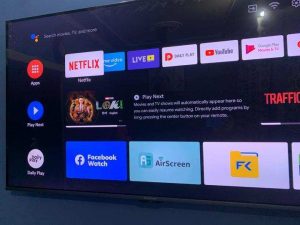Samsung Input Signal Plus: All You Need To Know
Samsung televisions are well known for their excellent picture qualities and features. These attributes make them suitable for better movie and gaming experiences.
Ordinarily, you can enjoy games on Samsung televisions with its basic settings. However, you can enable some features on them to improve these activities.
One of these features of Samsung TVs that enhance the gaming experience is the input signal plus.
Samsung Input Signal Plus is a graphic setting on Samsung televisions that improves the picture quality of Samsung televisions. This feature makes images clearer and sharper and optimizes the viewer’s gaming experience.
In this article, I will show you how to enable Input Signal Plus on your Samsung television.
You will also see why this feature is not working on your display and how to resolve this issue.
What Does Samsung Input Signal Plus Do?
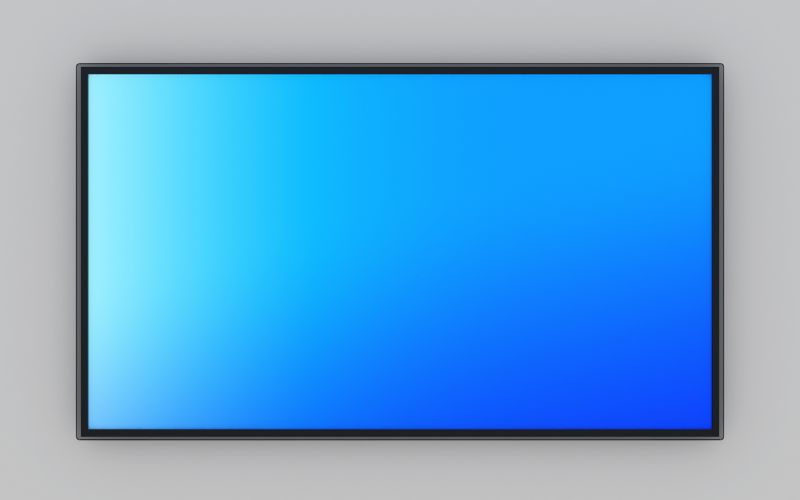
Samsung Input Signal Plus makes the picture quality of your television better. It does this by broadening the input signal range for HDMI connections.
Your television’s backlight will increase when you enable the input signal plus. This increase results in sharper images and videos.
The feature enhances the visuals of games and makes them more enjoyable.
However, it is not so good for the movie experience, and you will have to disable it if you want to watch movies.
The Samsung Input Signal Plus is a good feature, yet, it has some demerits.
The table below gives the pros and cons of this element of Samsung televisions.
| Pros | Cons |
|---|---|
| It improves picture quality. | It limits the television’s resolution compatibility. |
| It enhances gaming performance. | It may interfere with Game Mode. |
| It’s not suitable for movies. | |
| It is limited to only HDMI connections. | |
| It is easily affected by a range of issues. |
How Do I Turn On Samsung Input Signal Plus?
Turning on the Input Signal Plus on your Samsung television is the easiest thing about the feature.
You can do this using the steps below:
- Go to settings on your television
- Select General
- Next, go to External Device Manager
- Then select Input Signal Plus
- Choose the HDMI port to which you will connect your Xbox, PlayStation, etc.
Note that in the 2018 and older models of Samsung television, the setting is called HDMI UHD Color.
Before you turn on this feature, ensure everything is in place for it to work. Otherwise, it may not function optimally or fail to work.
Does Samsung Input Signal Plus Improve Gaming Quality?
Yes, the Input Signal Plus features on Samsung televisions contribute to better gaming performance and quality.
Video games have evolved, and many are getting more realistic. They have high-quality scenes that treat players to real challenges.
Televisions and monitors require features like the Input Signal Plus to relay the quality of these games.
It makes the graphics clearer for a better view and overall gaming experience.
However, you don’t get excellent gaming quality on Samsung televisions with only the Input Signal Plus.
It works with other features to improve game outputs on these displays.
Here are some features that work with the Input Signal to improve gaming quality on Samsung televisions.
#1. Game Mode
When gaming, there is a time between an input and the corresponding action on the screen.
This duration is called the television’s input lag. Input lag can reduce game performance, especially when it is too large.
The Game Mode on a television reduces this lag and increases responsiveness.
On Samsung television, Game Mode and Input Signal Plus complement each other to deliver good gaming quality.
You can turn this feature on using the following steps:
- Go to settings
- Select General
- Next, go to External Device Manager
- Select Game Mode settings and turn Game Mode on
Connecting a game console automatically turns the Game Mode on in some models.
In some models also, you can access the Game Mode from Special Viewing Mode under Picture Settings.
The Game Mode, like the Input Signal Plus, is unsuitable for movies. If you want to use the television for movies after gaming, switch to picture mode.
#2. HDR+ Mode
The HDR+ Mode on Samsung televisions adjusts color and brightness range to improve image quality. It also upscales SDR contents and makes pictures smoother.
Along with Game Mode and Input Signal Plus, the HDR+ Mode plus improves gaming quality.
You can follow the steps below to turn on this feature.
- Navigate to Settings on your Samsung television
- Select Picture
- Go to Special Viewing Mode
- Select HDR+ Mode and turn it on.
#3. Picture Settings
You know how best your game scenes should look. Therefore, you can adjust the picture settings of televisions to suit your gaming needs.
In Samsung televisions, set the picture quality in the Picture menu under Settings.
You can adjust brightness, sharpness, backlight, and contrast to your taste.
Reasons Why Samsung Input Signal Is Not Working?
Input Signal Plus in Samsung televisions is vital for improved performance, especially in gaming.
Therefore, when this feature is not working, it may impede enhanced operation. There are several reasons why Input Signal may not work on these displays.
Below are some of these causes and the solutions to them.
#1. Input Source Issues
The major reasons for input signal failure stem from the input source.
These issues range from problems with the connected external device to connection methods and settings.
Under input sources, we’ll look at how the various input components may affect the functioning of the input signal.
#2. External Devices
If the input signal is not working on your television, the fault could be from the connected external device.
The game console or PC may be faulty or in Sleep or Hibernate mode.
Therefore, when you encounter this problem, check the external device and make sure it is on. Also, remove it from any inactive mode in which it might be.
Try connecting another device to the TV if you can’t tell whether the problem is from the external device.
#3. Connection Method
The preferred connection method for transferring input signals in Samsung televisions is HDMI.
Other modes are available, but HDMI is the most effective. Check the connection method if the TV’s input signal is not working.
Try connecting the external device via HDMI if you connected it through other means.
You will surely encounter an input signal problem when you enable Input Signal Plus for devices not connected via HDMI. The feature only works for HDMI connections.
#4. Cable
When connecting your external device through HDMI, ensure you use recommended cables.
These cables include the following types:
- High-Speed HDMI Cable
- Premium High-Speed HDMI Cable
The dimensions of the cable also matter. Samsung recommends HDMI cables that are 0.66 inches (17mm) thick and shorter than 10ft (3m).
You must securely connect the cable for the input signal to work properly.
The steps below will help you to connect the HDMI cable properly if need be.
- Disconnect the cable from the TV’s HDMI port and that of the external device.
- Disconnect the device and the TV’s power cord. Leave them for ten seconds and reconnect them.
- When reconnecting, connect the cable to the external device first and then to the TV.
Try using other HDMI ports when you have done this, and the input signal still fails to work. Check the ports for damage and fix them if you observe any.
#5. TV Source Settings
Your television screen will only display the selected device’s output.
Therefore, the Input Signal will not work if the active HDMI port differs from the one you select as a TV source.
If you connect the device to the TV’s HDMI 1 port, ensure that you set the source to HDMI 1.
You can check your source in the Source list under Connected Devices.
#6. Incompatible Resolutions
A television should be able to support the resolutions of an external device for them to work together.
An incompatibility in resolutions may hinder features like the input signal.
The input signal plus in Samsung televisions may also not work with external devices with certain frequencies. These frequencies include UHD 24 Hz, UHD 30 Hz, or FHD.
To enable Input Signal Plus, ensure that the TV supports the resolutions of the connected device.
Check your user manual for external device resolutions compatible with your television.
#7. Outdated TV Software
An obsolete software version could result in many issues in Samsung televisions, including an input signal malfunction.
Hence it is necessary to ensure your TV’s firmware is up to date.
When you resolve other reasons why the input signal is not working and the problem persists, update the TV’s software.
Follow these steps to get the latest version of your TV software:
- Go to Settings on your television
- Select Support
- Select Software Update and choose Update Now
You can update the software directly if you connect your television to the internet. Otherwise, you can download the Update on your computer.
If you downloaded it using a computer, you need a USB device to transfer the updated software to your TV.
In this case, ensure you save the package in a top-level folder so your TV can locate it.
You can also turn on Auto Update so that the software can automatically update itself when an internet connection is available.
If you try these troubleshooting steps and the input signal is still not working, consult a Samsung service center. Your television may need a professional service.
Final Thoughts
With the Input Signal Plus, you can improve your gaming experience on Samsung televisions.
This feature enhances picture quality and makes gaming more enjoyable.
However, the feature can interfere with other television functions and is prone to several issues.
Nevertheless, you can resolve these problems using the troubleshooting tips here.