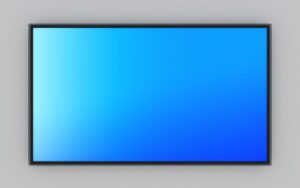2 Ways To Get Rid Of Netflix Top Left Corner info Sony & Samsung TV!
Netflix provides some quality shows and movies you can enjoy on your TV.
While watching any of their media, the platform displays information on the left corner of the screen.
This text can distract you from what you’re watching and spoil your entertainment.
After all, the movie should be the attraction, while the text has no reason to be there. Getting rid of this text is a simple task you’ll pick up as you read.
Turning off Netflix text on the top left corner of your Sony and Samsung TV requires using the info button. You’ll find the Info button on the remote control of your Sony and Samsung TV. Please press this button whenever the text appears to remove it so you can continue watching your movie.
In this article, you’ll learn what this Netflix info means and how to get rid of it.
By the end of this article, you’ll know how to remove subtitles and closed captions that might ruin your entertainment.
How Do You Get Rid Of the Netflix Info Text on a Sony TV?

The easiest way to remove the Netflix info text is by using the info button on your remote.
Your remote has an info button located at the bottom right area of the remote.
This button has an ‘I’ and a ‘+’ sign. Once you press this button, the info on the left area of the screen should disappear.
The info on the top left corner of your TV is sometimes useful. The text contains information about the media you’re currently watching.
It shows a summary of the video’s technical features, which include;
- Quality of the video.
- The run time of the video.
- Language
- Bitrate
- Subtitle status
However, this information can be distracting and useless after reading. Therefore, getting rid of it is essential for your viewing pleasure.
In unlikely situations, pressing the info button might not work. The reason might be your TV or even Netflix app software issues.
If you have this problem, try resetting or restarting your TV to remove the info. Another way is signing out of your Netflix account so the info text can go.
Below, we’ll take a look at these methods.
#1. TV Reset/Restart
Resetting your Sony TV can remove the Netflix info that shows up in the left corner. If you can reach the power cable, you can reset the TV through the following steps;
- Remove the power cable from the outlet.
- Two minutes later, fix the cable into the power source.
- Put on the TV with the power key on the remote.
- Log in to Netflix and check if the info remains onscreen.
If, for some reason, you can’t reach the power cord, you can restart the TV through either of these steps.
- Press down the power key on the remote control till Power off shows on the screen.
- You can also restart by pressing the power key until a menu displays. Scroll to restart and select it.
#2. Signing Out
Signing out of your Netflix account can remove the info on the corner of your screen. If previous methods don’t work, you can try this method.
- Go to Netflix Home.
- Move across the left area and choose ‘Get Help. If you can’t locate it, find Settings on the screen.
- Pick Sign Out and choose Yes to approve.
One of these methods above should remove the info text on the left corner of your screen.
In addition, you can reduce the amount of info displayed on the screen. If some of the text is useful to you, there’s a way you can retain it. To do this;
- Push down the Home key > Preference > Setup > Info Banner
Under Info Banner, there are other options available which are;
- Hidden: This option hides all the information.
- Small: If you select this option, you’ll see little amount of information on the screen
- Large: This option displays all the Netflix text.
You can select any of the options applicable to you. The table below summarizes how you can get rid of the text on your screen.
| Method | Effect |
|---|---|
| Use of info Key | The info key removes the text on the screen. |
| Resetting or restarting your TV | Refreshes the TV to get rid of the info. |
| Signing out of Netflix and Signing in. | Refreshes Netflix to remove the text. |
How Do You Get Rid Of the Netflix Info Text On A Samsung TV?
The option/info buttons on the remote of your Samsung TV remove the Netflix info. Your Samsung smart TV should have either of these buttons.
Press either of the buttons to make the text disappear from the screen.
If using the info and options buttons doesn’t work, you can attempt other ways to remove the text.
You can try to sign out of your Netflix account and then log in again.
The other way is to shut off your TV and turn it on again. Below, we’ll take a look at the two methods.
#1. Signing Out
You can always sign out if the text on the screen is proving too stubborn to remove.
Signing out is a way of refreshing your account to remove the text when you sign in.
To sign out, follow the steps below.
- Go to Netflix Home.
- Move to the left area and find Get Help. If you can see it, scroll up and select Settings or the Settings icon.
- When it opens, choose ‘Sign out.’
- Press Yes to approve.
You might not see either Get Help or Settings. In this situation, you can use the direction keys on the remote to bring up a menu. The sequence is as follows;
Up, Up, Down, Down, Left, Right, Left, Right, Up, Up, Up, Up. This sequence will bring up the menu where you can now select Sign Out.
Sign in again with your email address and password to see if the text is gone.
#2. Shutting Off the TV
You can try shutting off your Samsung TV to eliminate the text. This method soft resets the TV to remove the text from your screen.
To soft reset the TV;
- Press down the power key for about five seconds.
- Within this period, the TV should go off and come on again.
- If this doesn’t work, unplug the TV from the socket. Please wait for 30 seconds, then plug it back in.
After the TV, you can check if the text still appears on the screen. Navigate to Netflix and check if the text is still there.
How to Remove Closed Captions and Subtitles on Your Samsung?
Closed captions and subtitles can be equally distracting as they appear with any dialogue. Sometimes you need to enjoy the movie without reading subtitles.
#1. To remove closed captions on your Samsung TV;
- Go to Settings.
- Choose Ease of Access in the dropdown options.
- Select Closed Captioning to turn it off.
#2. To remove subtitles on your Samsung TV;
- On the remote, press the Down or Up button.
- Choose Audio and Subtitles in the dropdown menu.
- Select Off in the Subtitles section.
The above methods will allow you to enjoy the movie without captions affecting your concentration.
Conclusion
The info button on Samsung and Sony remotes removes the Netflix info on the screen. Press the button once, and the text will disappear.
If it doesn’t disappear, you can sign out of your Netflix account and sign in again.
Additionally, you can try resetting or restarting the TV so the text can vanish when the TV comes on.