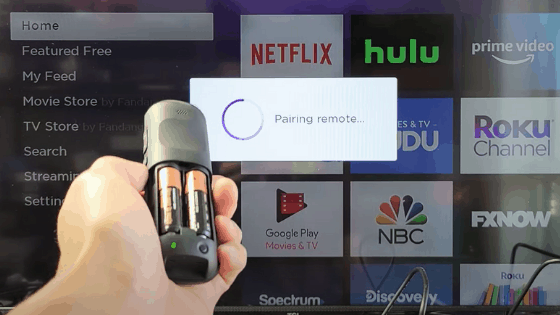Can You Charge An Apple TV Remote With An iPhone Charger? (Explained)
Apple Television remotes are helpful, but they ultimately run out of battery life like any other technological device. Low-charge remote controls will occasionally fail to turn on.
Your Apple TV will notify you when your Siri Remote needs to be charged if it is a 4th generation model or later. Also, how to restart its power is provided here.
Here’s how to charge both and see how much battery life your remote still has at any given time.
You may charge your Apple Television remote with a lightning cord from your iPhone or other Apple device. Connect the lightning cable’s one end to the Apple TV remote’s bottom lightning connector and the other to a USB port on a computer or a USB electricity source. Your Apple Television remote should fully charge in around three hours.
This article will enlighten you on the types of chargers to charge your Apple Television remote and the differences between the first-gen Apple Television remote and the second-gen Apple TV.
You’ll also understand how to charge and easily detect and rectify Apple TV remote charging problems.
Can You Charge the Apple TV Remote WIth an iPhone Charger?
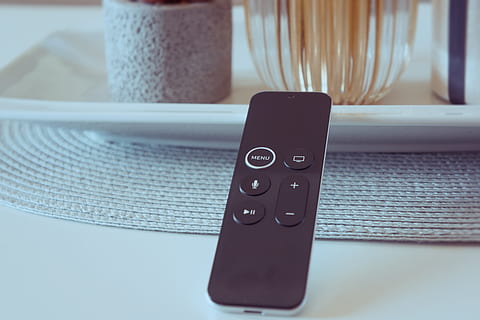
Yes. You can charge an Apple TV remote with iPhone, iPad, or lightning cord with the Apple TV.
Plug in the USB port of a wall adapter, computer, or another charging device into one end of the cable, which you must also plug into the bottom of the Apple TV remote.
It will take the remote roughly 2.5 hours to charge fully. As soon as the battery on your Apple Television remote runs down, you’ll start getting notifications on your TV.
According to Apple’s support page, the Apple Television remote can take up to two and a half hours to charge completely.
However, occasionally, using the Apple USB Power adapter included with the iPhone or iPad and hooked into a wall outlet would only take an hour.
Previously, the Apple TV remote’s previous iterations came with a single round 3V lithium coin battery, which might last for years before needing to be changed.
The battery feature resulted from its impaired functioning versus the new one. With more sensors and a new touchpad, the new remote offers greater control over the TVOS interface.
Additionally, it contains a microphone for Siri voice control and searches. Between the two Apple TV remotes, there are a lot of differences.
The table below distinguishes them.
| 1st Gen Apple TV Remote | 2nd Gen Apple TV Remote |
|---|---|
| It comes in a Black aluminum casing | It comes in a Silver aluminum casing |
| Power button absent | Power button present |
| It comes in a glass touch surface | It comes in a clickpad ring |
| Bluetooth 4.0 connectivity | Bluetooth 5.0 connectivity |
| Siri’s voice control button is on the remote. | Siri’s voice control button is on the side of the remote. |
It would help if you occasionally charged it. However, these extra functions are helpful while watching entertainment. The Apple TV remote’s battery is also tricky to change.
The steps for charging an Apple TV remote are listed below.
Phase One
Start by inserting the USB cable’s other end into the remote’s lightning connector.
Phase Two
Put the opposite side of the cable into a laptop or computer’s Power Adapter or USB port.
Phase Three
Always remember that you can use the remote while your Apple Television charges.
However, ensure you check the battery levels according to the prescribed protocol.
Phase Four
Give your Apple TV Remote three hours to recharge; you can charge the Apple TV remote this way.
How to Know if My Apple Television Remote is Charging?
When charging, an indicator with a lightning bolt will appear to the right of your Apple TV Remote.
The relative charge level will be on the battery’s symbol bar if you don’t see the lightning bolt.
You will receive a notification on your TV that the Apple TV remote is charging even if there is no physical sign for charging.
Look at the Apple TV’s settings to verify the status and battery level, and follow these instructions if you need clarification on how much charge is in your remote.
- Go to the home screen and open the System app on your Apple TV.
- Toggle to Remotes and Devices by scrolling down.
- The option for “Remote,” which has a battery icon next to it, can be found by scrolling down.
- The display of the actual charge percentage of your Apple TV remote is in the Battery Level item on this screen.
The battery level will display the remaining battery life on your Apple TV remote.
Here’s how to sync your Apple TV remote with your TV so you can check to see if it’s charging.
- Make sure your Apple TV is powered on by checking. In the front, a little white LED illuminates; if you can’t see it, unplug the device for six seconds, then replug it. An LED with a white glow shows.
- Please turn the TV, place it using the appropriate HDMI space, and display the Home screen of the Apple TV.
- The “Volume up (+) and Menu” buttons should be pressed and held for five seconds when you are at least 3 inches away from the Apple TV device, and the remote should be directly in front of the TV.
- Put the remote on your Apple Television device if prompted.
Once you successfully connect the Apple TV remote, you will get a notification.
Move on to the following step if you weren’t shown this message and Apple Television did not respond as soon as you pressed it:
- For a hard reboot, disconnect the Apple TV device from the power source, wait six seconds, and then plug it back in.
If your remote successfully connect, repeat the procedure. If the remote cannot operate your Apple TV after doing this, it might be defective.
You must reach Apple support; otherwise, go to the nearby Apple Store.
Which Chargers Also Work On an Apple TV Remote?
You can charge the Apple TV remote using any USB-C or 5v USB charger.
Also, you can charge the Apple TV remote using a USB port on a computer or a USB power converter for an iPhone, iPad, iPod Touch, or a more current MacBook.
With the correct USB cord, Android smartphone chargers can also charge the Apple TV remote.
The remote can also be connected to a USB port on your router, TV, computer, etc., with a lightning USB connection.
Why Does My Apple TV Remote Battery Drain Fast?
The battery in your Apple TV remote (white or aluminum) may malfunction if it loses charge quickly despite being charged or charged for some time.
Your placements might be a little trickier, but they still work for the Apple TV moat since it uses a rechargeable battery.
To take your Apple Remote’s battery out and replace it, use these steps:
The Aluminum Apple TV Remote
- You can get the battery compartment of the Apple Remote here.
- Open the battery part by turning it counterclockwise with a penny.
- Take out the previous battery.
- Place the new BR2032 or CR2032 lithium 3V coin battery inside, but ensure that the positive end is facing upward. (which you can obtain at most electronics stores).
The White Apple TV Remote
- You can find the Apple Remote’s battery compartment.
- Slide the tray holding the battery out of the compartment by depressing the round release key using a paper clip or other similar devices.
- Delete the previous battery.
- Put the new CR2032 battery in with the positive end facing upward and toward you.
- Return the battery holder to the Apple Remote and wait till you hear a click.
The Apple TV or Siri Remote
The battery in your Apple TV or Siri Remote is rechargeable rather than replaced.
If you use an Apple TV Remote or a Siri Remote from the first or second generation, charge them by connecting a Lightning wire to a computer or USB power source.
If you’ve got a third-generation Apple TV or Siri remote, you can charge it by connecting a USB-C cable to your USB or computer electricity source.
FAQs
How Can I Pair My Apple TV HD (Fourth Gen) with My Apple TV Remote?
Your Apple TV’s older remote is similar to the one with the fourth-generation Apple 4K TV box. Additionally, the absence of whitening across the Menu button is the only distinguishing feature.
Must I Charge My Apple TV Remote?
Yes. You will need to charge the Apple TV remote when its battery goes low.
Will a Light Come on When I Charge My Apple TV Remote?
No light will come on when you charge your Apple Television remote.